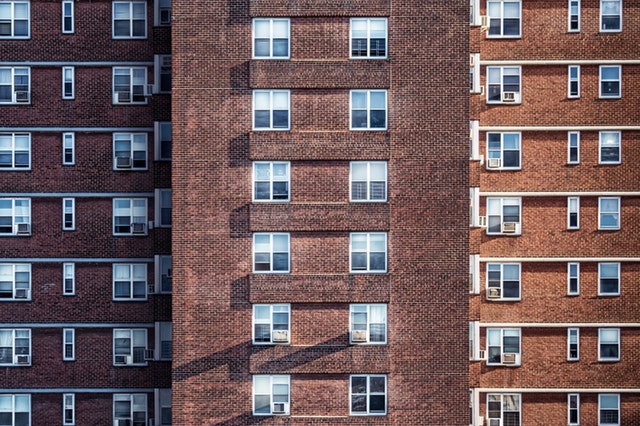How to sign documents electronically with the Smart-ID application?
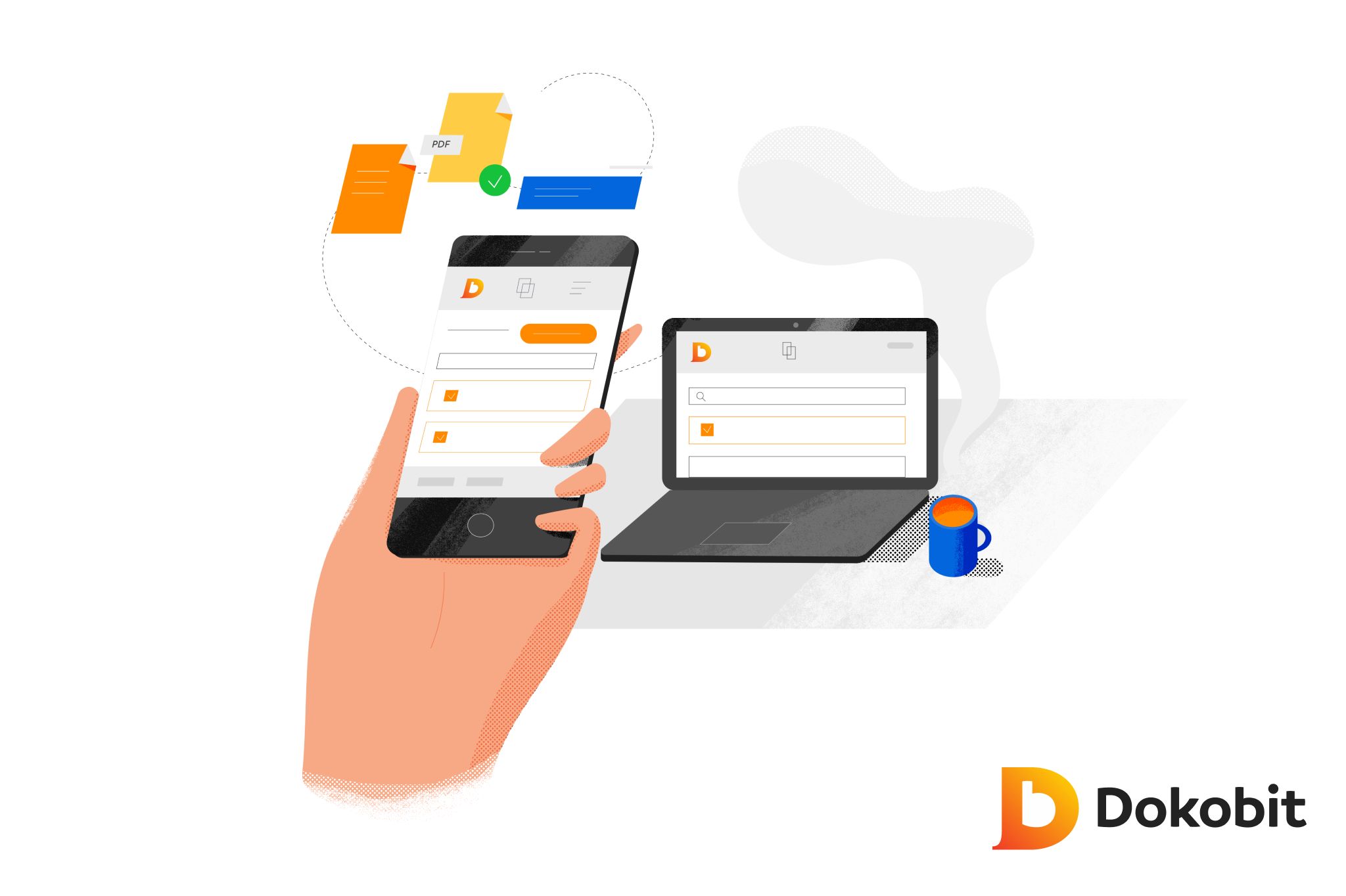
To sign documents electronically with Smart-ID , you need the qualified version of Smart-ID, you can find out how to get one here . Currently, documents can be signed with Smart-ID in the dokobit.com system. It is on the site that organizes the signing of documents. How to sign a contract or other document electronically with Smart-ID:
- Persons who will sign the document must register on the website dokobit.com (easy to register using Smart-ID) ;
- When you are all registered, press “Upload document”;
- Click on “Browse” and choose the document to be signed;
- In the “Document name” field, enter its name;
- In the “Add member” section, you must add the other persons who will sign the document (Persons can be easily added by entering the personal code) ;
- When you have prepared the document for signing, press “Continue”;
- Read the document, leave “Sign with Smart-ID” under “Action” and press “Sign”;
- You will receive a request to confirm the signing in the Smart-ID phone application, confirm it, and the document is signed by you (This document will always be available in the “Documents” section) ;
The other persons who need to sign the document will receive an e-mail with an invitation. In the “Documents” section, you can see who has signed the document and who has not . When all persons have signed the document – it can be downloaded to save on your computer or forwarded to others. Signing with Smart-ID creates a qualified electronic signature that has the same legal force as a handwritten signature . You can get more information about signing remote documents with dokobit on their website dokobit.com .